http://mashable.com/2010/08/12/12-beginner-tutorials-for-getting-started-with-photoshop/#.NB9JUIkVmqZ
Assignment 1.
Use a layer mask to crop out a person in winter clothing and add them to a tropical image.
Assignment 2
Create your name on a page using Layers to create the background design.
Assignment 3
Filters. Take one image and apply 8 different filters to it. Once you have those images create a collage where there are 9 images on the page. The original in the middle and the 8 images around it. Label each filter used in your final submission.
Assignment 4
Layer Styles. Create a document that shows all the layer styles. Use the text tool to write which style you are using and then apply the layer style to that text.
- Drop Shadow – Creates a shadow behind the layers contents.
- Inner Shadow – Creates a shadow on top of the layers contents.
- Outer Glow - Creates a glow behind the layers contents. Cannot be distanced like the drop shadow.
- Inner Glow – Creates a glow on top of the layers contents. Again, cannot be distanced like the inner shadow.
- Bevel and Emboss - Used to create unique highlight and shadow effects on a layers contents.
- Satin - Gives the layer contents a satin-like, glossy appearance.
- Color Overlay - Fills the layer contents with a solid color.
- Gradient Overlay - Fills the layer contents with a gradient.
- Pattern Overlay - Fills the layer contents with a pattern.
- Stroke - Creates an outline on layer contents using a solid color, gradient, or pattern.
Once you have created all 10 layer style effects then you must use your first name and apply several layer style effects to your name. Experiment to see what you like.
Assignment 5
Retouch and Healing
Assignment 5
Retouch and Healing
- Spot healing Brush
- Clone Stamp
- Blur and Sharpen Tools
Create one image for each. Include your original and finished image. Explain what you did for each image in your blog post.
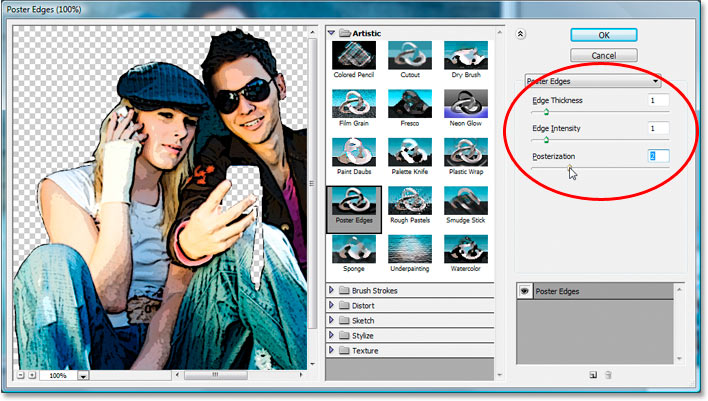
No comments:
Post a Comment